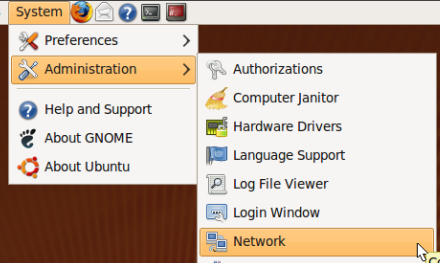Linux is just never quite ready for the mainstream because of little things like not being able to set the name of your computer. Here’s how to do it graphically in Ubuntu Jaunty.
You need to install the “Network” application
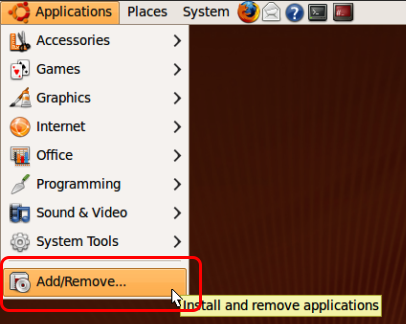
It used to be installed in previous versions, but it’s missing from Jaunty.
Find & Install Network
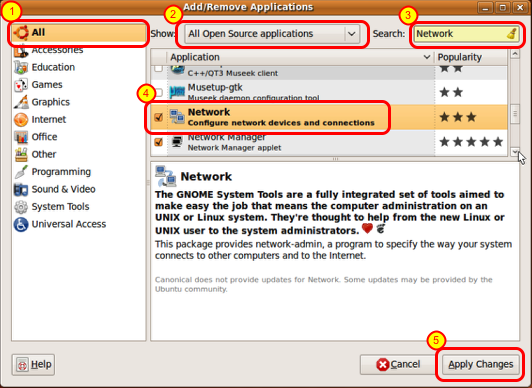
1. Select “All”
2. Select “All Open Source applications”
3. Search for “Network”
4. Select “Network” from the list. (You’ll have to scroll the list half-way down)
5. Apply Changes
Apply
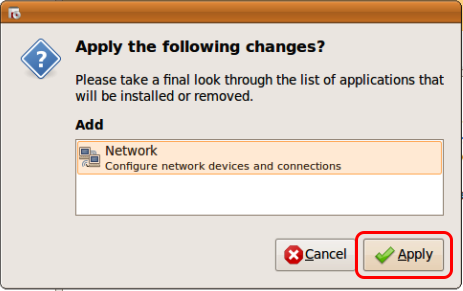
You may need to enter your password
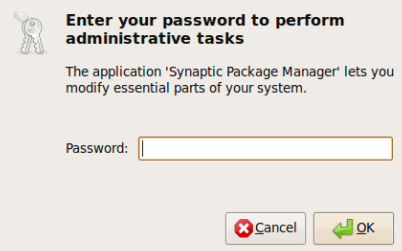
Wait while the software is installed
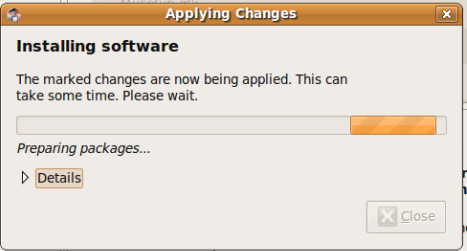
Double-click Network
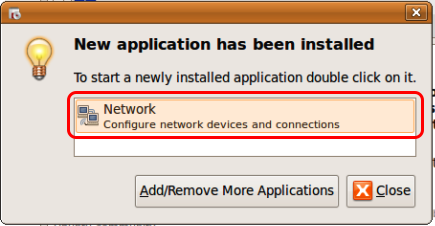
Unlock the Network Settings
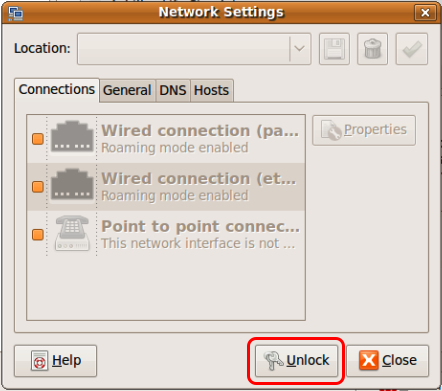
Authenticate: Enter your password (again)
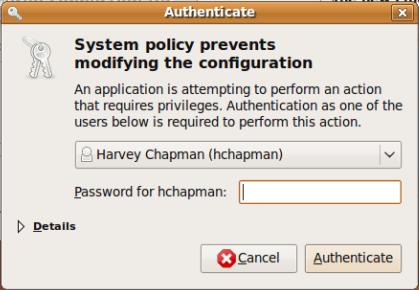
Select General and Change your Hostname
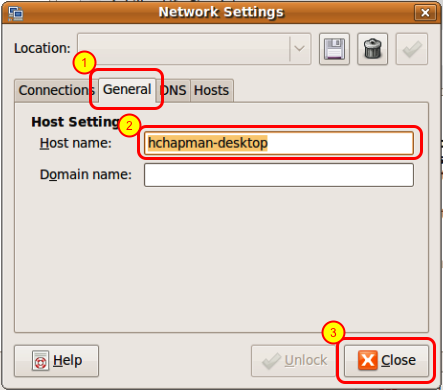
1. Select the General tab
2. Change your hostname
3. Click anywhere else
Confirm the Change
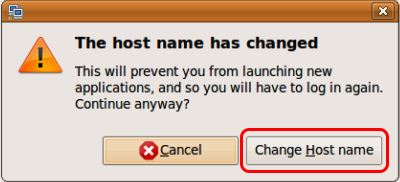
Close the Add/Remove program
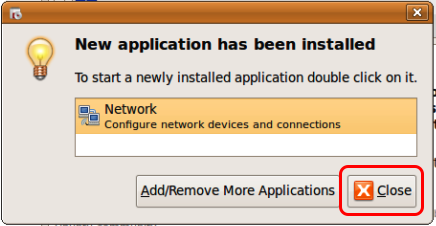
Restart your computer
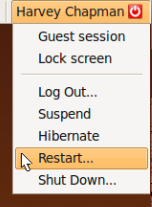
A lot of programs will not work properly unless you restart.
For future use, find Network under the System -> Administration menu