CoRD is a great Windows Remote Desktop client, however, it can be a little confusing to use in Full Screen mode. The trick is to start in Full Screen mode. Then, you can switch back-and-forth at will. If you start in Windowed mode, it will disconnect when you try to connect Full Screen. I think this is due to a single resolution being negotiated on startup. So, in the former mode, it scales down from Full Screen to use a windowed mode.
CoRD – Use Local Screen Size
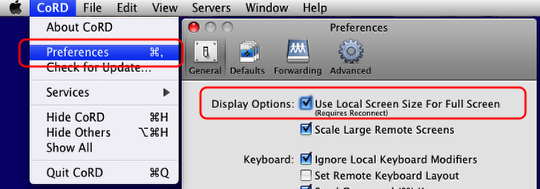
First things first, tell CoRD to use your local screen size for full screen if it’s not already set in the Preferences.
CoRD – Set Servers to Start Full Screen By Default

If you’d like the full screen behavior by default for all new servers and connections you can set it here.
CoRD – Set a Server to Start Full Screen
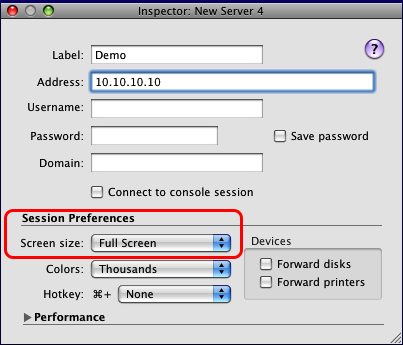
Or if you just want full screen on a case-by-case basis, set it on each individual server.